Characters
How to import characters. If you want to import Character options into compendiums see Character Option Imports.
Prerequisites
You can jump straight into running the character importer, but for best results do the initial setup and import Spells and Items first, as some features and items work best with them present.
A character on DDB needs to be publicly accessible, or it needs to be in a campaign that you are a DM for on D&D Beyond.
Import a player character
Create a new player character by clicking on the actors sidebar on the right hand side, then New Actor.
Select a Player Character (Monsters/NPC's are not imported this way) and fill in the creation box. The name will be overwritten by the import, so don't worry about that.
We now need to put the sheet into Edit Mode so we can open the DDB Importer character manager screen.
- Click the toggle in the top right.
- Click the DDB Importer button that appears next to the name.
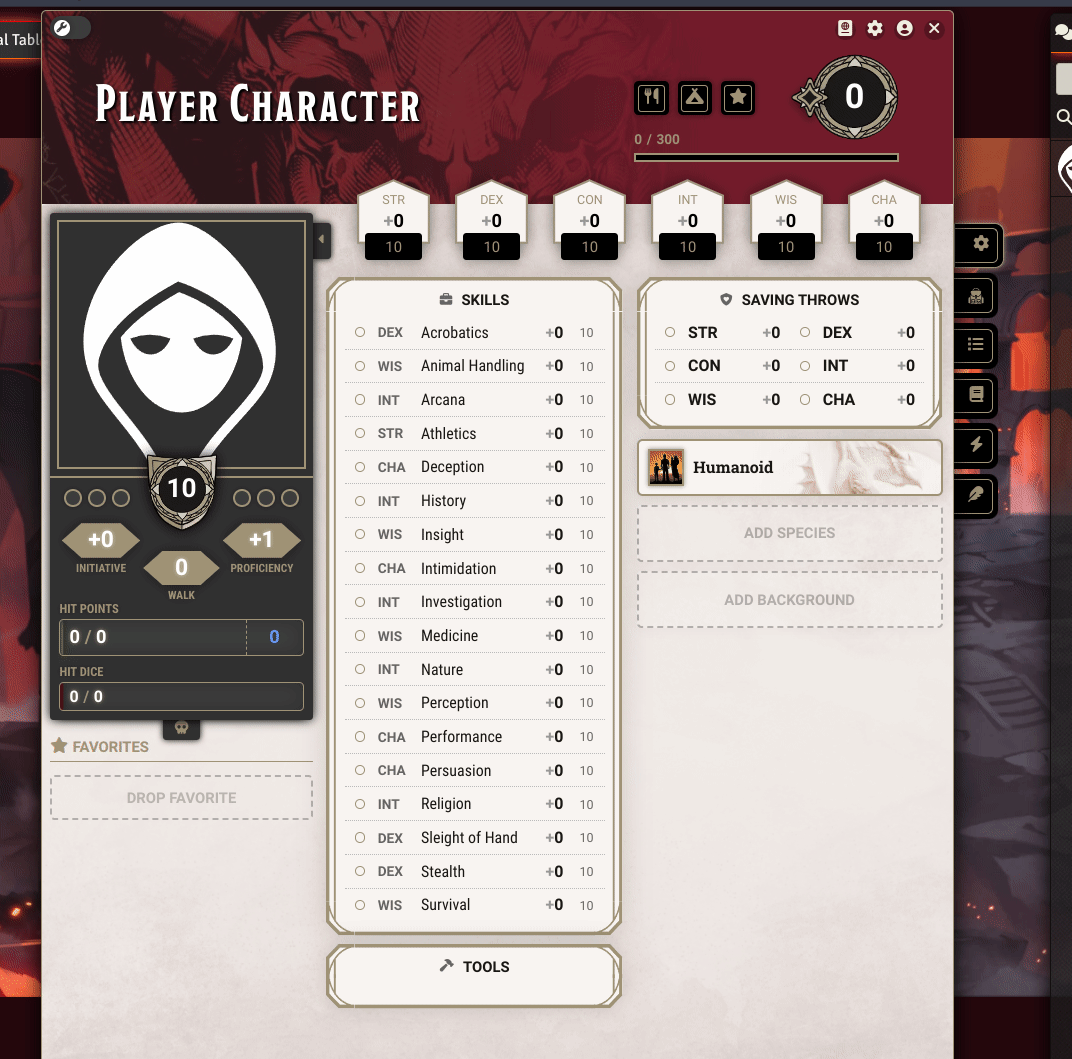
- Paste your D&D Beyond character URL into the URL section and click Start Import.
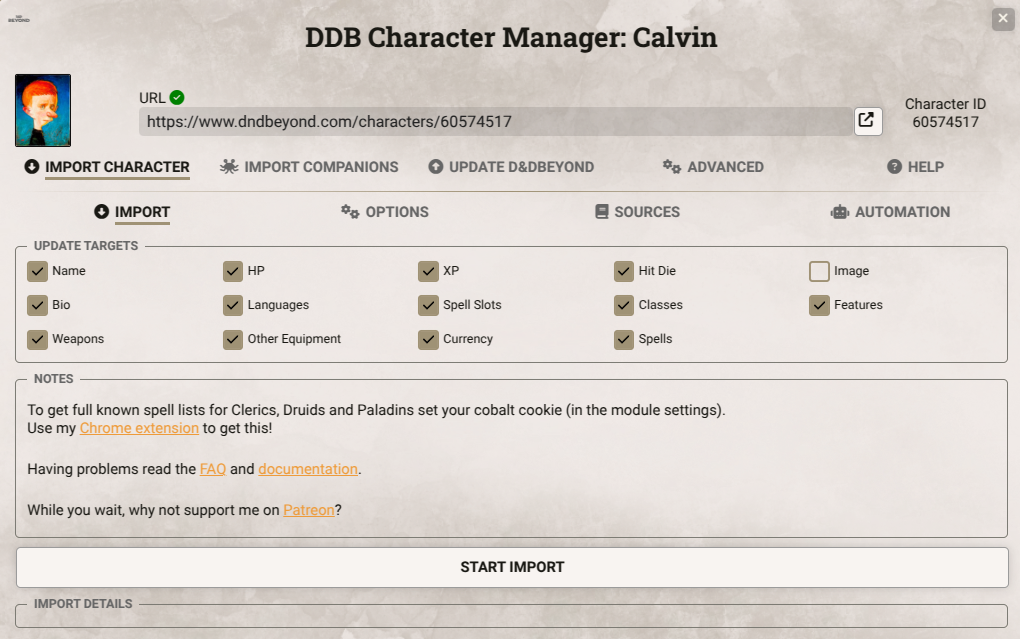
DDB Importer will take a few moments to fetch the character, parse it, and upload the data to your foundry server, including the image attached to the character.
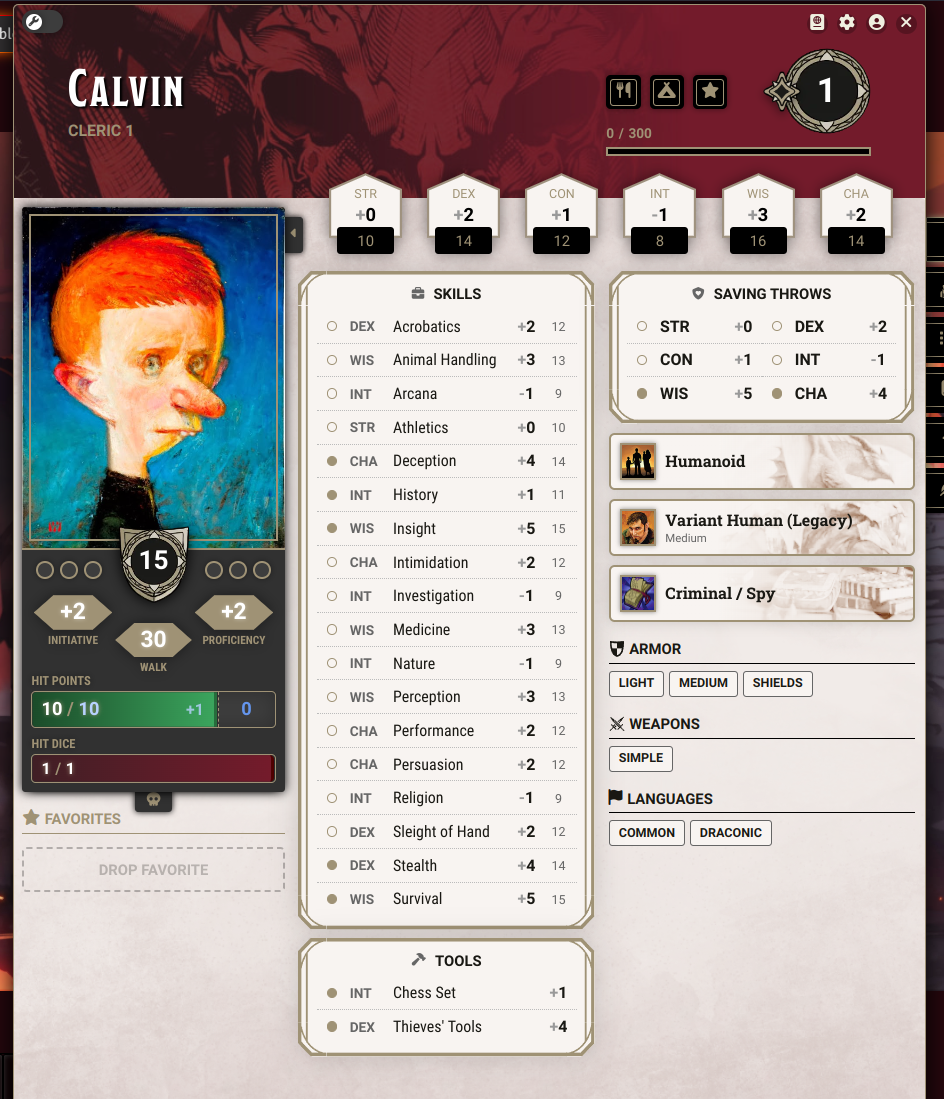
Enjoy!
At top there are a number of checkboxes allowing you to specify which elements get imported. Useful ones often include currency, XP, Bio. If they are unchecked DDB Importer will not create or update them.
Character Import Options
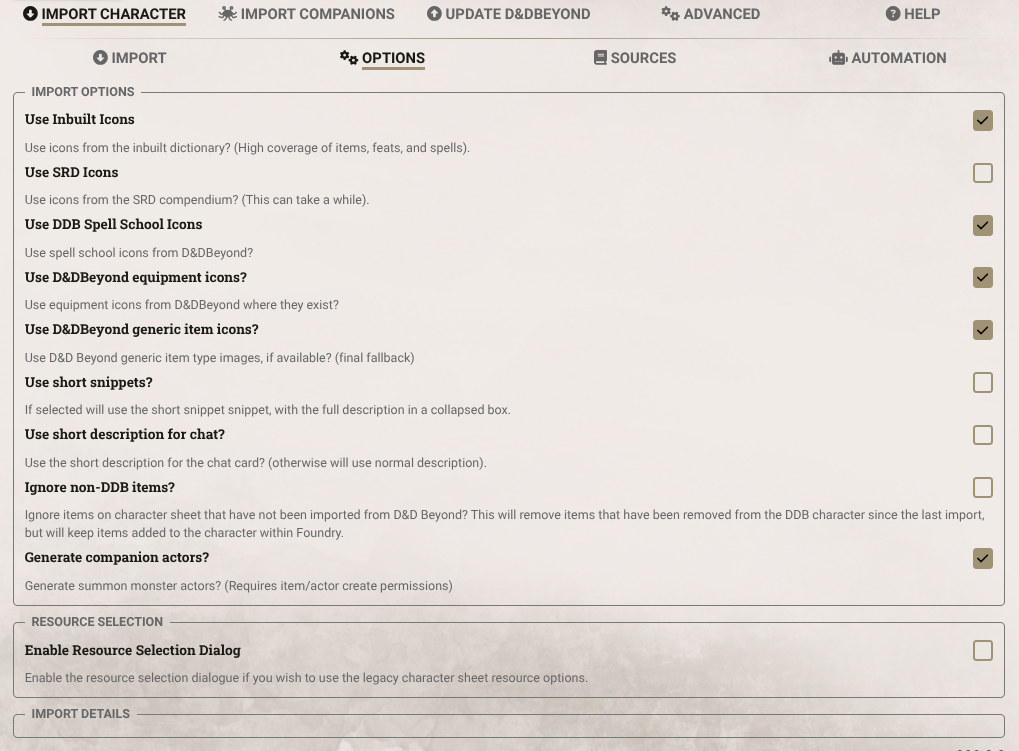
-
Use icons from inbuilt dictionary? This will add icons to imported things (monster features, items, spells), from a built in dictionary. Highly recommended.
-
Use icons from SRD compendiums? This will use icons from the SRD Compendiums. This can add a considerable time to your import. Some people have problems with this feature.
-
Use spell school icons from D&DBeyond?
-
Use equipment icons from D&DBeyond? If an item has some artwork that DDB Importer can find, use that.
-
Use D&D Beyond Generic item type images? As a final fallback, if a match not found, use the generic icon from DDB, rather than Foundry.
-
Use short snippets? If selected will use the short snippet snippet, with the full description in a collapsed box.
-
Use short description for chat card? DDB Importer can add the short description from DDB into the chat description for you. If this is not checked the chat description will be empty and the item description will be used.
-
Ignore items on character sheet that have not been imported from D&D Beyond? This will remove items that have been removed from the DDB character since the last import, but will keep items added to the character within Foundry.
-
Generate summon monster actors? This will create any summon actors that DDB Importer can parse out of spell descriptions. (Requires item/actor create permissions)
-
Enable Resource Selection dialogue? If this is selected it will display the resource selection dialogue. This is a deprecated 5e feature from earlier system versions and only works well on the original/legacy character sheet.
Character Source Settings
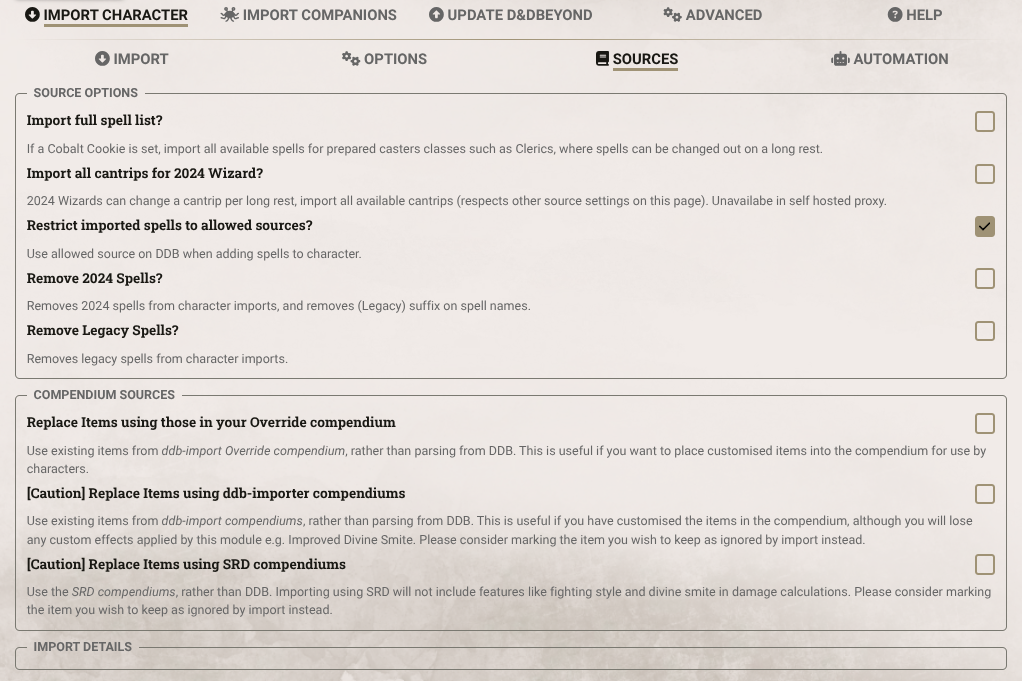
- Import full spell list? If a Cobalt Cookie is set, import all available spells for classes such as Cleric, where spells can be changed out on a long rest.
- Import all cantrips for 2024 Wizard? 2024 Wizards can change a cantrip per long rest, import all available cantrips (respects other source settings on this page). Unavailabe in self hosted proxy.
- Restrict imported spells to allowed sources? Use allowed source on DDB when adding spells to character.
- Remove 2024 Spells? Removes 2024 spells from character imports, and removes (Legacy) suffix on spell names. Useful if you want to keep running 2014 rules as DDB will add 2024 spells to your spell book regardless.
- Remove Legacy Spells? Removes legacy spells from character imports. Useful if you are using 2024 content with legacy mode enabled in DDB, but you don't want the 2024 spells.
- Replace items using those in your Override compendium? Please see option 3 of Retaining Items in Foundry for why you may wish to use this.
- Replace items using those in your DDB Importer compendiums? This will replace imported features, items, spells using those in your DDB Importer compendiums. You probably don't want to do this as you will loose a lot of the character import customisation.
- Replace items using those in the SRD compendiums? This will replace imported features, items, spells using those in the system SRD compendiums. You probably don't want to do this as you will loose a lot of the character import customisation.
Import Companions
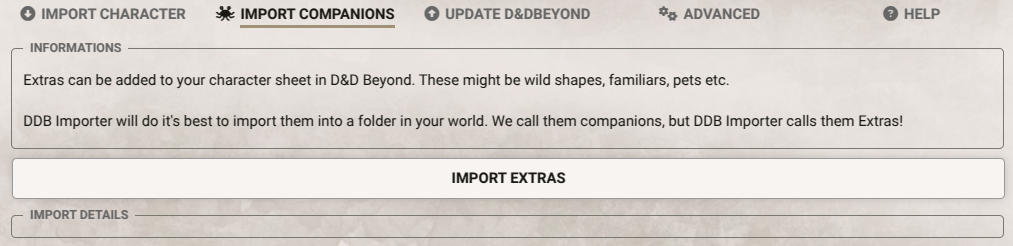
This section allows you to import any companions that are on the "Extras" tab of your character sheet - familiars, pets etc.
Requires item/actor create permissions.
Update D&D Beyond
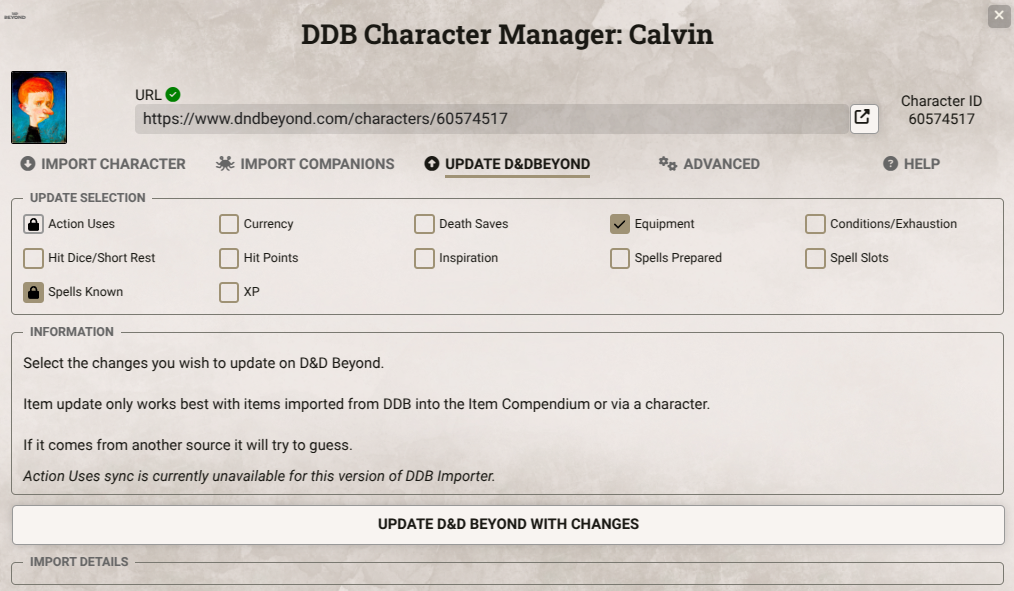
This allows you to update your character back to D&D Beyond.
It won't sink levels or feature selection back to D&D Beyond, but allows you to track things like hit points.
For equipment, DDB Importer will check your DDB Items compendium to see if there is a match (the items in this compendium, when imported from DDB, include a lot of hidden metadata). If it finds an item that matches that has been imported from DDB, it will add that your character if it's missing.
If it can't find it, it will create a "custom item" on the DDB Sheet. This is a quick item addition that can be done on the DDB Character Sheet and it will not add any configuration.
Update to D&D Beyond will not create any items on DDB fully, e.g. weapons, items etc. It can only create quick custom items.
DDB Importer will retain the current item on your character sheet with its Foundry config, but this will still be a custom item in DDB.
If you wish for this to be a proper item on DDB, you will need to create a homebrew item.
Automation
Apply various advanced automation effects. This section relies on additional modules, and you should find out about these modules before you install them.
These provide more extreme levels of automation for things like spell and feature effects.
You DO NOT NEED THESE MODULES, especially if your starting out with Foundry.
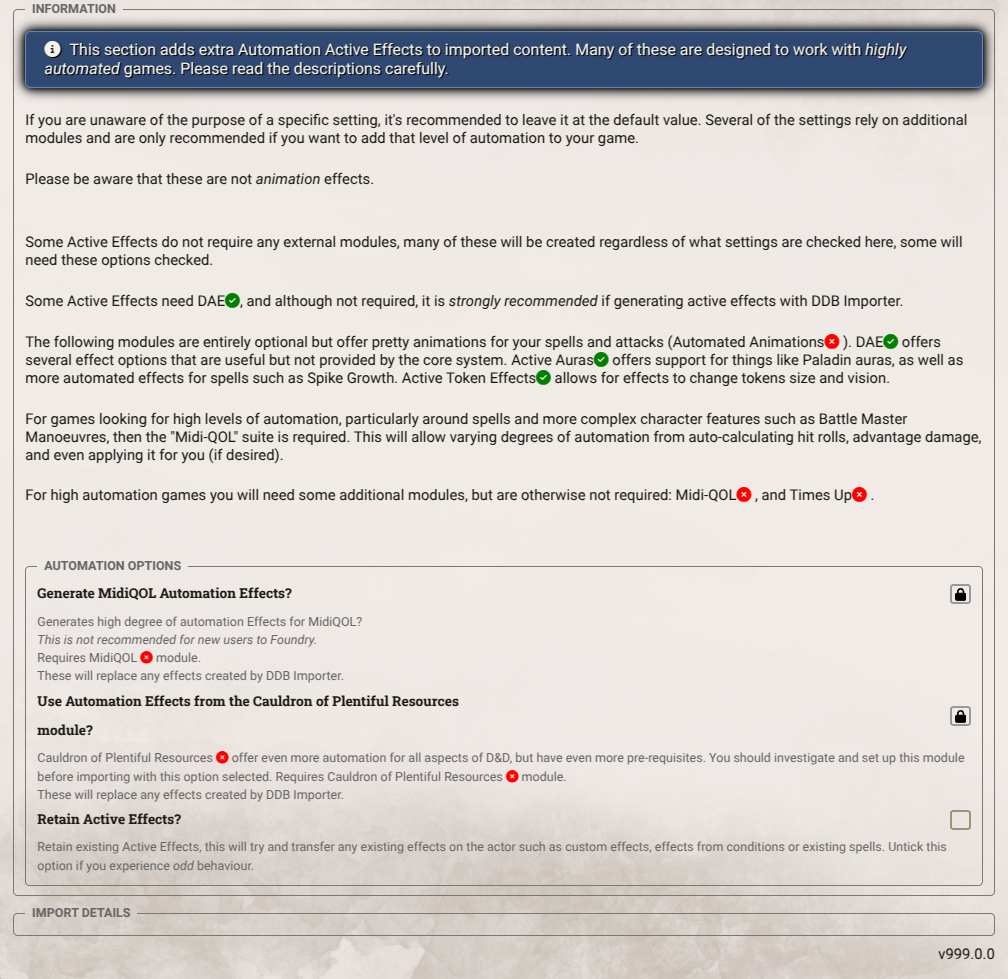
If you want to add spell effects, and high levels of automation you will need, (this is not recommended if you're using Foundry for the first time):
- DAE for skill bonuses and basic effects
- Midi-QOL
- About Time
- Times Up.
Several macros that impact tokens rely on:
For super high automation (this is not recommended if you're using Foundry for the first time):
- CPR includes a lot of advanced automation options, can add quite a system overhead..
For prettiness add:
Advanced Settings
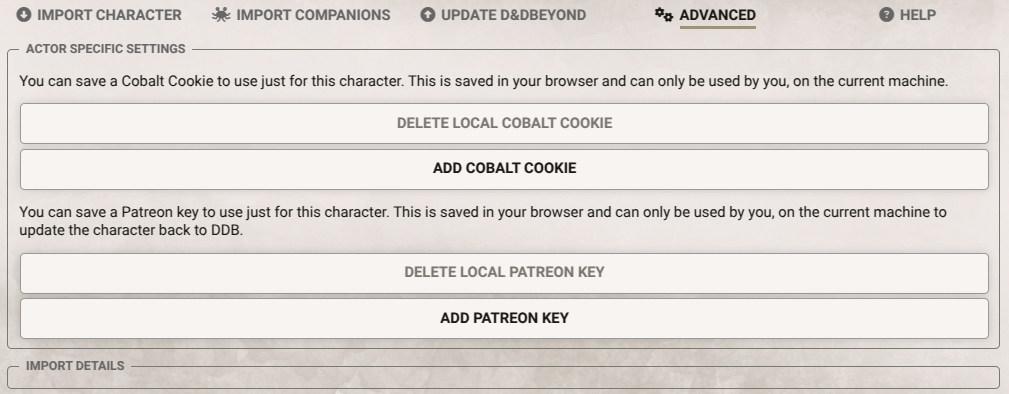
- Add/Delete Cobalt Cookie. This allows you to add a Cobalt Cookie unique to this character (it is store in the users browser). This is intended to allow players to import their own characters, with their own cookie.
- Add/Delete Patreon Key. This allows you to add a Patreon Key unique to this character (it is store in the users browser). This is intended to allow players to import their own characters, with their own patreon key. Normally a DM will enter a Patreon Key into the Core Settings, but this is for those instances where a player wishes to use their own.
Recommended Workflow
Create your character in D&DBeyond and import into Foundry.
If you wish sync any changes back to D&DBeyond.
When your character levels up adjust the character in D&D Beyond and reimport the character.
Retaining Items in Foundry
It is often the case that you wish to modify or create custom items in Foundry that are not easy to do (or have extra automation etc) in Foundry. There are a number of options available to you to help retain your item.
- Check the Ignore items on character sheet that have not been imported from D&D Beyond? This is the brute force approach and does not work if you have adjusted an item imported from D&D Beyond.
- Open up the item you wish to retain, and click the D&D Beyond icon in the title bar.
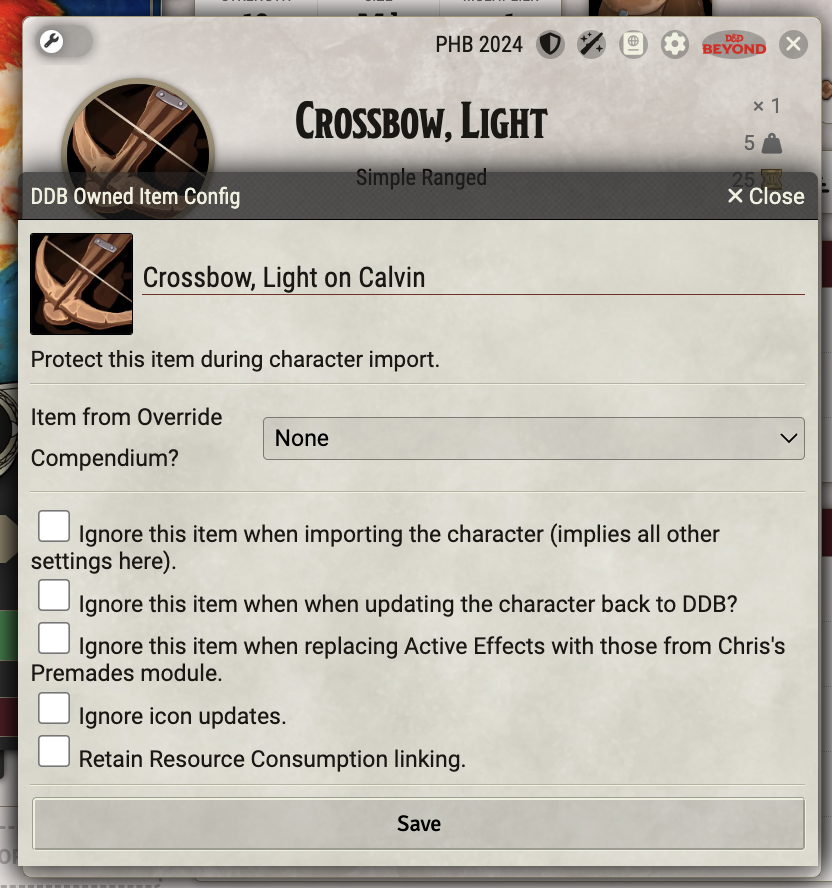
There are a number of options here allowing you to retain or ignore an item in various circumstances.
-
You can select an item in the Override Compendium to replace this one with during import.
-
Use the Override Compendium. This is a special compendium where you can place changed items. You can check the Use Override Compendiums option on the Advanced tab of the DDB Importer to pull from these compendiums. It will match the item name and type. This is a more brute force approach than 3, and the item match is limited to type and name.
Importing Characters as a Player
It is recommended that the DM imports characters, especially for the first time.
Players will need to set their own Cobalt Cookie on the Advanced tab of the character importer.