Importing Spells and Items
Prerequisites
Ensure you have done the initial setup.
Overview
DDB Importer imports many things into Compendiums.
This guide will take you over importing Spells and Items into Compendiums.
You should Munch in the following order:
- Spells
- Items
- Monsters
Open the DDB Muncher
On the right hand side of Foundry click the Compendium section (looks like a book with a world on it). Then click DDB Muncher.
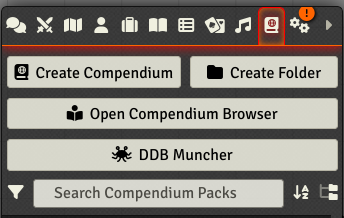
The Muncher will check that it can authenticate you to D&D Beyond, sometimes this screen won't open, see the FAQ for a fix.
General Settings
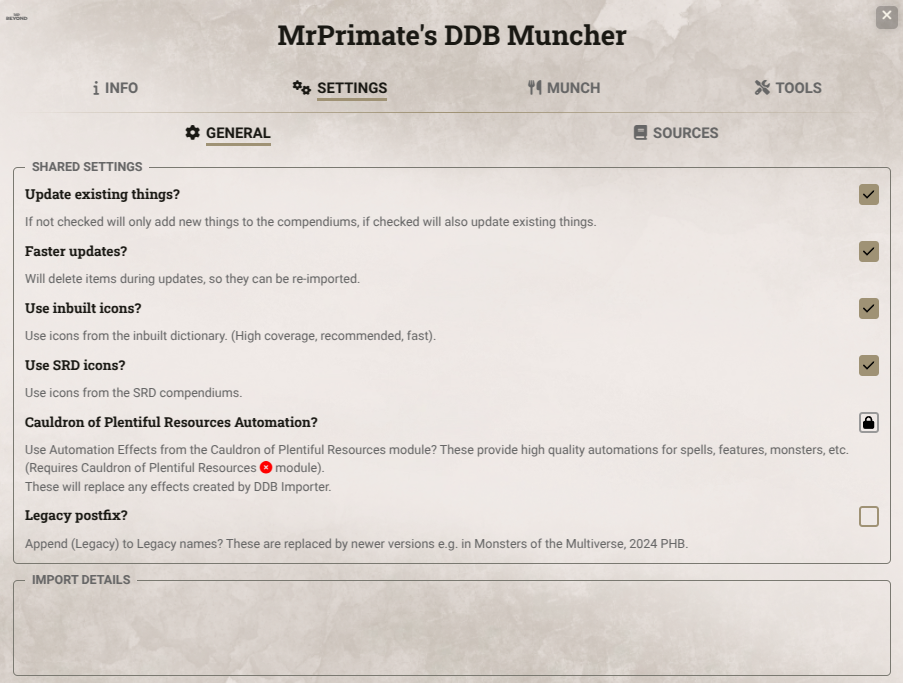
- Update Existing Things? If checked DDB Importer will update any existing items already imported, otherwise it will just create missing items.
- Faster Updates? This option will make updates faster, but it will delete your existing compendium items rather than updating them. Useful if you have not made any changes.
- Use inbuilt icons? This will add icons to imported things (monster features, items, spells), from a built in dictionary. Highly recommended.
- Use SRD icons? This will use icons from the SRD Compendiums. This can add a considerable time to your import. Some people have problems with this feature.
- Cauldron of Plentiful Resources automation? This will replace effects with those from the popular Cauldron of Plentiful Resources module. This is a high automation module that is often not compatible with the latest Foundry or D&D system version. Please read about it and understand what it does before you install and enable this module.
- Legacy postfix? Adds (Legacy) to the end of Legacy monsters, spells and items.
Filtering Sources
You can filter the scope of the content imported using the Settings -> Sources tab:
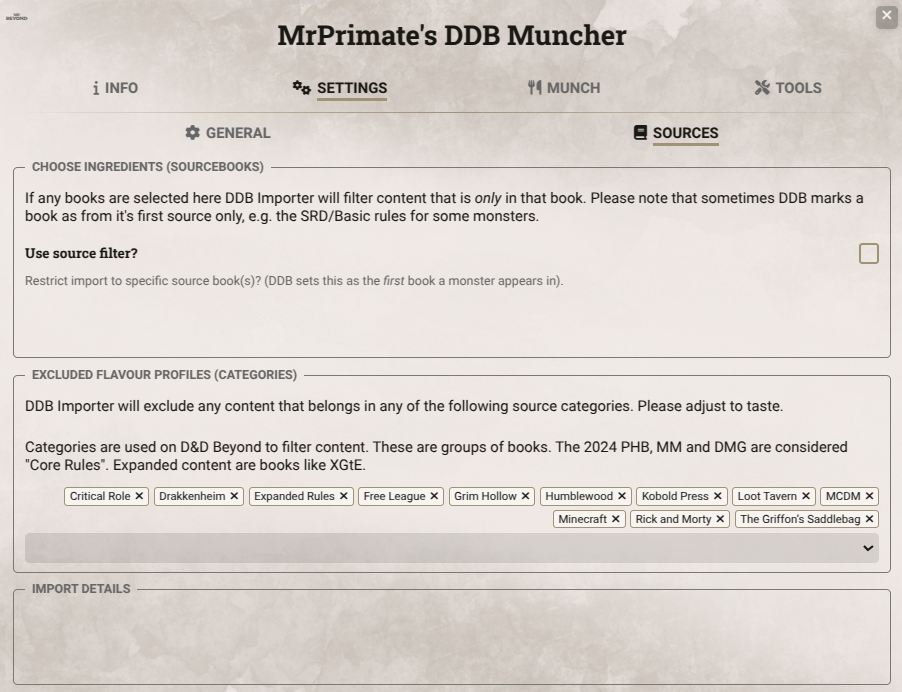
- Restrict import to specific source book(s)? This will allow you to import material from only specific books. Please note however that DDB lists the first book something appears in as the source, which can mean that many things are in the SRD/Free Rules, or possibly not in the book you expect. Using Category exclusion (below) is normally a lot more effective.
- Excluded Categories These are the Source categories in DDB, they often contain multiple books. Categories selected here will be excluded from import. The Legacy category is not 2014 content, but content that has been outright replaced, such as that in Monsters of the Multiverse.
Spell Options
The first step is to munch spells.
Click on the Spells tab and you should see a screen like this:
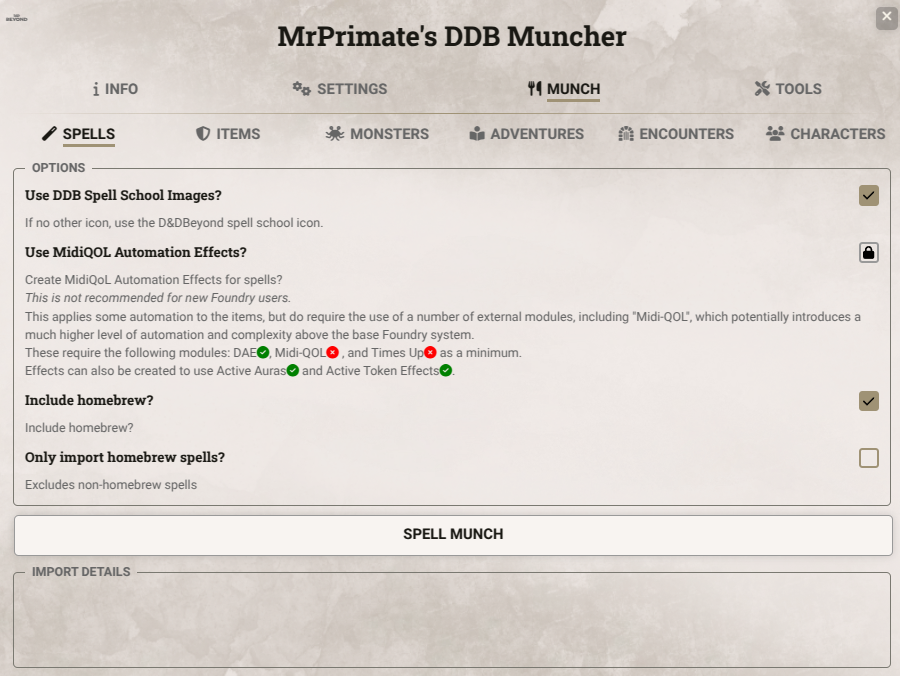
- Use D&DBeyond spell school icons? If DDB Importer can't find an icon match, use the spell school icon.
- MidiQoL automation effects for spells? This will add high level automation effects that require third party modules such as Midi-QoL. You can ignore these settings if it's your first time using Foundry.
- Include homebrew? This will include homebrew spells in your campaign or account. Note for spells to be imported they need to be added to a Class spell list (not a sub-class).
- Only import homebrew? Import only homebrew spells.
Import Spells
Click the Spell Munch button to import spells to your compendium.
Item Settings
The second step is to munch items.
Click on the Spells tab and you should see a screen like this:
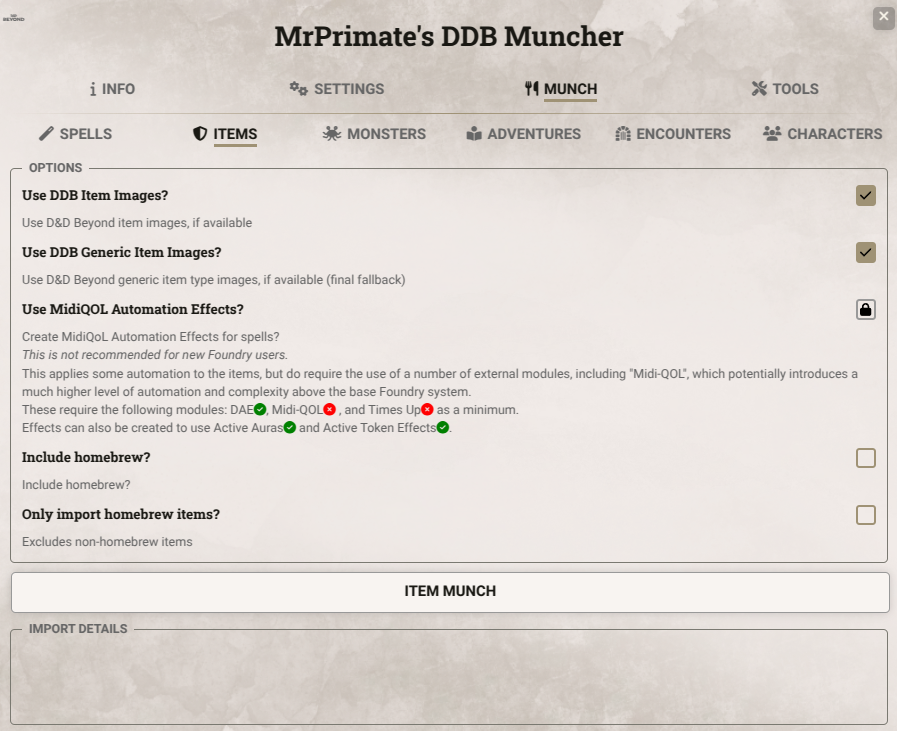
- Use D&DBeyond item images? This uses item images for items if they are available in the metadata. These don't always show up.
- Use D&DBeyond generic item images? This will fallback to the generic item images on DDB if DDB Importer cannot find a match.
- Use MidiQOL automation effects to equipment? If you're using modules such as Midi-QoL for high levels of automation.
- Include homebrew? This will include homebrew items in your campaign or account.
- Only import homebrew? Import only homebrew items.
Import Items
Click the Item Munch button to import items to your compendium.
Next Steps
You can now perform a Monster Munch.