Monsters
How to import Monsters from D&D Beyond
Prerequisites
Ensure you have done the initial setup and imported Spells and Items.
If you haven't imported Spells and Items first, they won't be placed on Monsters and you'll need to reimport.
Open the DDB Muncher
On the right hand side of Foundry click the Compendium section (looks like a book with a world on it). Then click DDB Muncher.
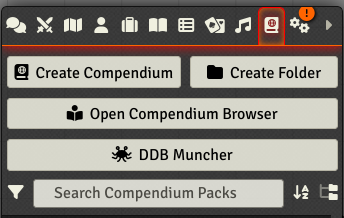
The Muncher will check that it can authenticate you to D&D Beyond, sometimes this screen won't open, see the FAQ for a fix.
General Settings
Find out about the Generic Settings of the DDB Muncher.
Monster Settings
Click on the Munch -> Monsters -> Configuration tab and you should see a screen like this:

- Hide monster action description from players? Places action description in a secret text block only visible by the owner, and a changes the description to something like "Goblin attacks with short sword".
- Use AC items instead of setting a flat AC? Recommended. This allows for things like shield on NPC's.
- Should monsters retain existing biography? This will keep any manual changes to the characters biography.
- *Strip uses and recharge information from action names?
- Monsters display legendary resources on bar2? (Like the SRD Monsters).
- Generate Automation Effects that use Midi-QOL on monster attacks/features? These are for a highly automated game, and are things such as managing abilities with conditions that have saves every round, or attacks which apply conditions such as frightened or prone. Requires DAE and Midi-QOL.
Monster Art Settings
Click on the Munch -> Monsters -> Art tab and you should see a screen like this:

- Use portrait image for token rather than token image (i.e. full art). Uses the full portrait art for the token image.
- Use token image for portrait rather than the portrait image (i.e. close up). Uses the square token art for the portrait image (the one on the character sheet).
- Use images from the SRD compendiums. If there is an SRD match, use the images from there. Slow.
- [CAUTION] Update Monster images on existing npcs? Forces an update of NPC art, this will overwrite any changes to art or tokens. (This will dramatically slow down re-munching, as it will upload new images).
- Download D&D Beyond monster images DDB Importer will download all images locally (downloading takes longer and needs space).
- Use D&D Beyond remote monster images DDB Importer will use the D&D Beyond remote images where possible (a lot quicker)
- Auto-Tokenize monsters token image? Adds Tokenizer default token ring using the Tokenizer module.
Before You Munch
Default Token Settings
When you import Monsters from D&D Beyond it will apply a set of defaults to tokens for things like if Monsters have vision. It will use your default world token settings for this. You can find this in the Settings -> Configure Settings -> Core -> Configure Default Token Settings section of your world.
Token Images
If art is available on D&D Beyond it will load it into Foundry for you. Not all monsters have art, and D&D Beyond will use a default placeholder image for each creature type if it doesn't have an image.
By default DDB Importer will load any portrait/full art into the Actors portrait art, and a square token image (used by the D&D Beyond encounter builder/tracker). You can adjust where the art goes in the settings.
Token Ring
If you would like to add a Token Ring to imported monsters you can use the Tokenizer module to apply a Token Ring or prepare the token for a Dynamic Token Ring.
Adjust Tokenizer to use the defaults you prefer and then check the Auto-Tokenize Monster images checkbox. (See above).
Alternatively you can Tokenize a whole compendium afterwards by right clicking on it and selecting Tokenize Compendium.
Top Down Tokens
If you want other art like "Forgotten Adventures" the Token Variant Art module which allows you to easily apply the art from such packs to monster compendiums after import.
General Settings
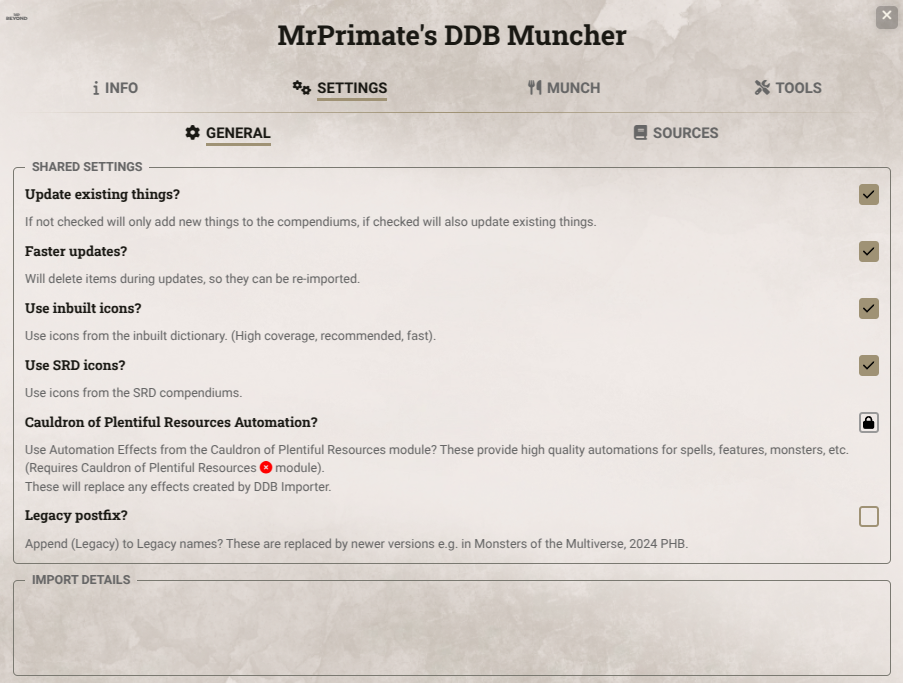
- Update Existing Things? If checked DDB Importer will update any existing items already imported, otherwise it will just create missing items.
- Faster Updates? This option will make updates faster, but it will delete your existing compendium items rather than updating them. Useful if you have not made any changes.
- Use inbuilt icons? This will add icons to imported things (monster features, items, spells), from a built in dictionary. Highly recommended.
- Use SRD icons? This will use icons from the SRD Compendiums. This can add a considerable time to your import. Some people have problems with this feature.
- Cauldron of Plentiful Resources automation? This will replace effects with those from the popular Cauldron of Plentiful Resources module. This is a high automation module that is often not compatible with the latest Foundry or D&D system version. Please read about it and understand what it does before you install and enable this module.
- Legacy postfix? Adds (Legacy) to the end of Legacy monsters, spells and items.
Filtering Monster Scope/Sources
You can filter the scope of the content imported using the Settings -> Sources tab:
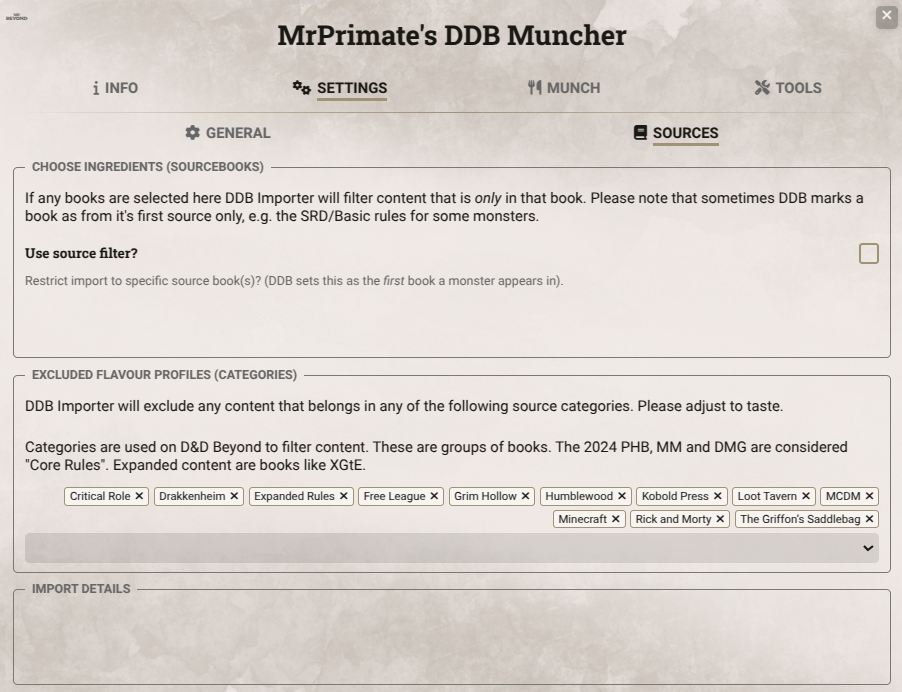
- Restrict import to specific source book(s)? This will allow you to import material from only specific books. Please note however that DDB lists the first book something appears in as the source, which can mean that many things are in the SRD/Free Rules, or possibly not in the book you expect. Using Category exclusion (below) is normally a lot more effective.
- Excluded Categories These are the Source categories in DDB, they often contain multiple books. Categories selected here will be excluded from import. The Legacy category is not 2014 content, but content that has been outright replaced, such as that in Monsters of the Multiverse.
Importing Monsters
Click on the Munch -> Monsters -> Monster Munch tab and you should see a screen like this:

-
Include homebrew?
-
Homebrew monsters only? (Otherwise both)
-
Exact name match? Only import monsters that match the name entered in the search box.
-
Search box: match against this monsters name, by default a fuzzy search.
-
Monster Type filter: filter results against monster type(s). Will bring back only monsters in the matched types (if clear will bring back all).
Once your options have been selected click Monster Munch
Homebrew
Homebrew monsters must be in your D&D Beyond Homebrew collection to import.
If your monsters features does not import, please match the official wording of existing monsters on DDB, including the HTML formating, which is used by the parser. See the FAQ for more details.