Adventures
How to import Adventures.
Overview
DDB Importer can import D&D Beyond Adventures - these are the scenes and journal entries found in books.
This requires the use of another tool called Adventure Muncher, which runs as a standalone product on your computer.
It will allow you to download your D&D Beyond Adventures and transform them into a file which DDB Importer can import.
Things to know
- Configuration for things like scene formatting, walls, lights, monster locations, and journal notes are done hand, and the configuration for these is called the meta data. It's available under the Fan Content Policy here, and Adventure Muncher will download the latest version when it starts up.
- New books are not automatically available and are normally made available 1-2 weeks after the D&D Beyond release and the first pass at some meta data collection has been made.
- When you import an adventure, it will use the monsters that are in your DDB Monsters compendium (or which ever compendium you have linked in the settings). It uses the unique ID from DDB that is the in the
flagdata of the imported monster to match the correct one. If the monsters are not in the compendium it will attempt to import them if you support me on Patreon or run your own proxy.
Adventure Completion Status
You can see the state of scene support at this page.
Importing Adventures
- Follow the instructions to get Adventure Muncher installed and generate an adventure file
- Once you have your generated adventure file, open the Adventure section of the DDB Muncher.
On the right hand side of Foundry click the Compendium section (looks like a book with a world on it). Then click DDB Muncher.
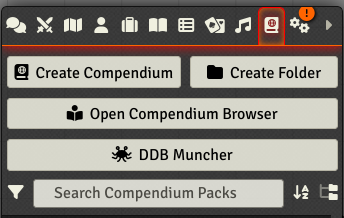
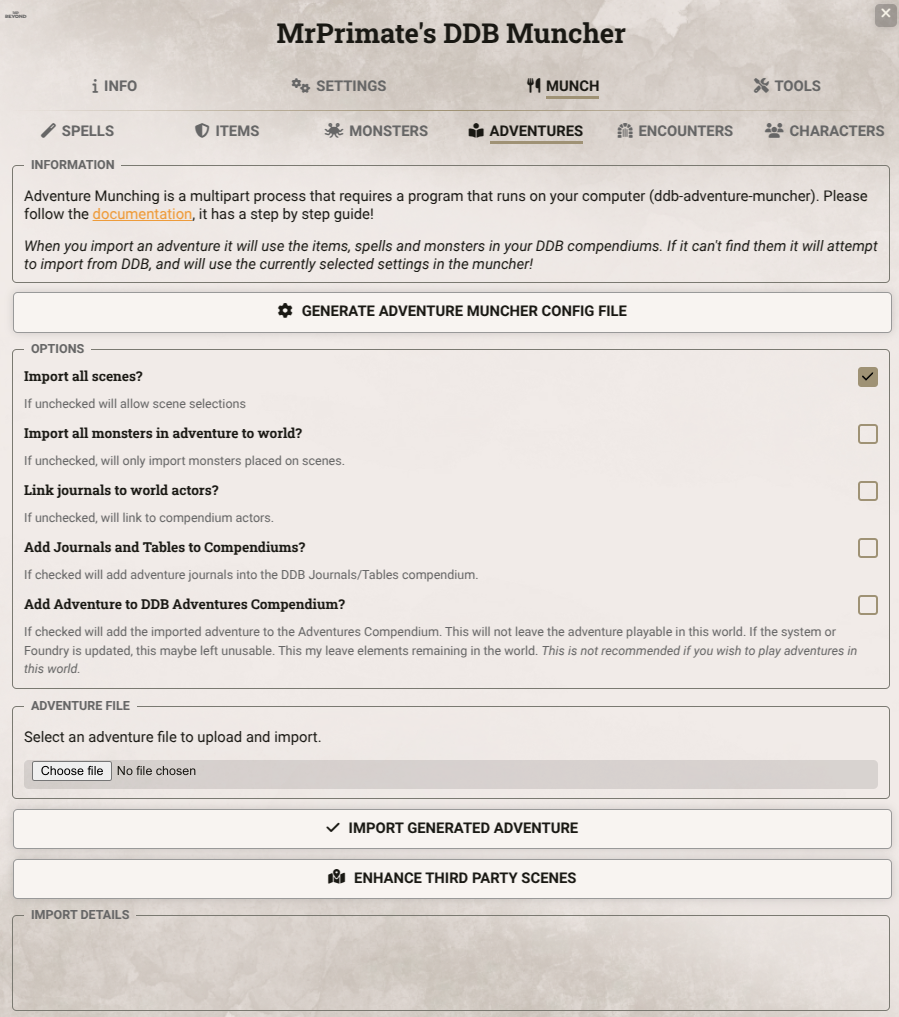
- Click
Import Generated Adventure. - Click the
Choose filebutton and select your chosen adventure. - Select the options you need:
- Import all scenes? If checked it will import all scenes, otherwise it will ask for you to make a choice.
- Import all monsters in adventure to world? If checked it will import any monster referenced in the adventure into the world. Otherwise it will just import monsters placed on scenes in the Meta Data.
- Link journals to world actors? When actors mentioned in journals are clicked it will open the actor. If checked it will open the actor imported into the world. Otherwise it will open the compendium actor.
- Add journals and tables to compendiums? If checked it will import any journals and tables into the the DDB Journals and DDB Tables compendiums. This is useful if you wish to import things like the PHB.
- Click
Import Adventure to World.
If you select Add Adventure to DDB Compendium DDB Importer will first import the adventure into the world and generate a compendium Adventure type entry in your DDB Adventures Compendium.
You probably don't want to do this if you want to run adventures.
After upgrades to Foundry/D&D system these may need manually updating by extracting and rebuilding the adventure.
Third Party Adventure Linking
If you own the content on D&D Beyond you can link the monsters and journal pins to a number of third party maps. For this guide we will assume you are using "Tor's Tomb of the Nine Gods" for "Tomb of Annihilation".
- Import and activate Foundry modules:
- D&D Beyond Importer
- Tor's Tomb of the Nine Gods
- Set Up D&D Beyond Importer and Adventure Muncher. There's a useful guide here.
- Import the Tor's Tomb of the Nine Gods Scenes into your game so they are present. (Right click on the compendium and import - some modules may use Scene Packer and will pop up a dialogue to install the module - let scene packer do it's thing and import the scenes for you).
- Import the Tomb of Annihilation adventure using Adventure Muncher and DDB Importer (see here).
- Once imported, once again open DDB Muncher in Foundry, select the Adventures tab and select
Enhance Third Party Scenes. Then selectTor's Tomb of the Nine Gods. - Success!
Other great third party maps include Cyrens Dungeon of the Mad Mage